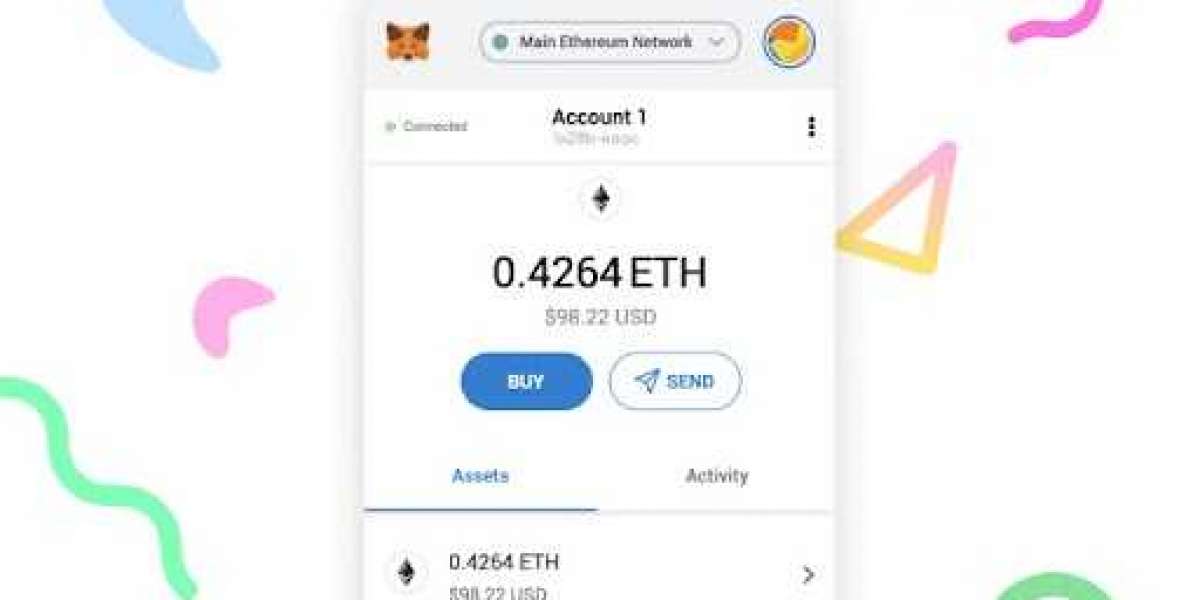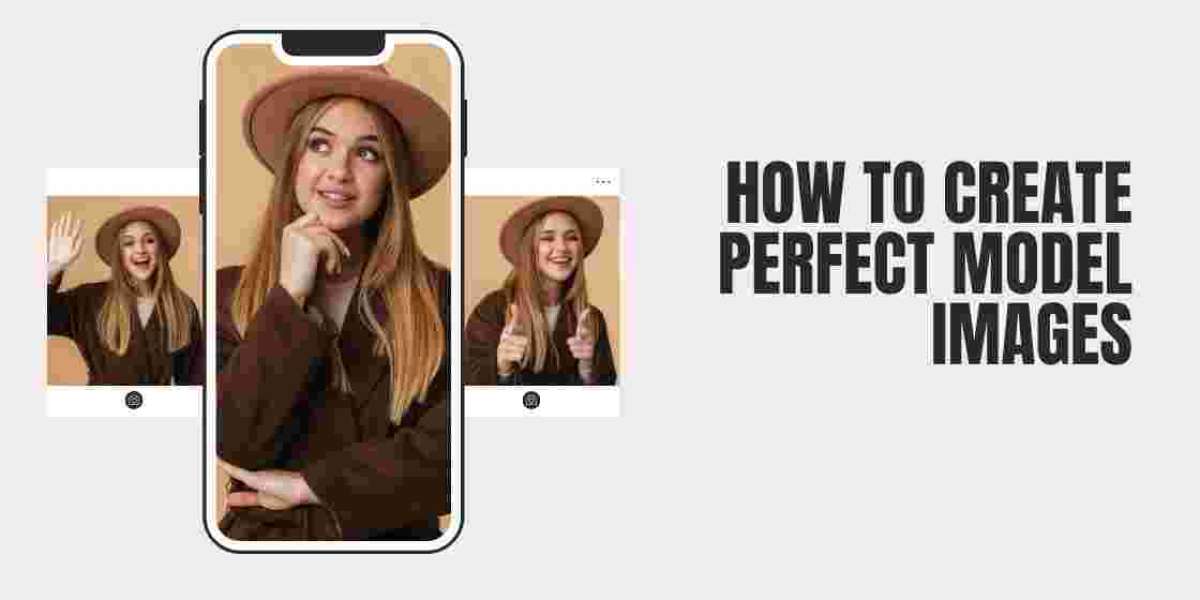How to add or remove a network from MetaMask Extension?
MetaMask is a crypto wallet which is used to store ETH network-based tokens. But, do you know that you can also add other networks manually?
Yes! MetaMask allows you to add other networks on the MetaMask platform so that you can store, swap and transfer tokens from other networks also. Want to know, how?
This read will assist you on the same as we will be discussing how we can add a network other than ETH as well as how we can remove it from the MetaMask extension or MetaMask app.
An approach to add a network to the MetaMask extension
You can simply add the network which MetaMask supports by selecting your preferred network from the list prompted after clicking on the network selector button. If you want to add a network other than prompted ones, you need to add them manually by following the instructions stated below.
- Open the MetaMask extension and navigate to the network Selector button located near the accounts icon.
- It will open a list of already connected networks, scroll down and hit the “Add Network” button.
- You will be asked to fill out network details such as Network name, new RPC URL, Chain ID, Symbol etc.
- Input all the details correctly and follow the prompts to complete the process.
This way, you can easily add a network to a MetaMask Extension.
Guidance to add a network to the MetaMask app
By using the below-stated guidelines, you can add another network to the MetaMask app.
- After logging in, tap on the hamburger icon (3 horizontal lines).
- Pick up “Settings” “Networks”.
- Beneath the list of connected networks, you will see an “Add Network” button.
- Fill out the details of the Custom RPC Network on the following page.
- Tap on the “Add” button.
Now, you have successfully added a custom network to your MetaMask mobile app.
How to remove a network from MetaMask?
If you are thinking that the network you have added is no longer useful, you can remove it very easily by following the path mentioned right away.
From MetaMask extension:
- Open the MetaMask and click on the network selector.
- From the list of prompted networks, pick up the one you want to remove.
- Tap on the “×” symbol located in front of the network.
- Now, hit “Delete” to confirm the removal.
From MetaMask Mobile:
- Open the side menu and pick up “Settings”.
- Choose “Networks” and move to the network you want to remove.
- A long press on the network and a “Remove” button will be prompted.
- Click it and the selected network is now removed successfully.
Bottom Line!
MetaMask is a renowned software wallet to store ETH-based tokens. Using this guide, you can also store the other network-based tokens. Along with this, this read will also guide you on how to remove a network from the MetaMask app or MetaMask extension.